Razer Kraken V3 Pro Firmware Updater | RZ04-03460
This is a guide showing the latest version of the Razer Kraken V3 Pro Firmware update and how to install it successfully.
Applicable Products:
Firmware update v1.10.00.1114_r1
- https://rzr.to/JgvV7y | February 22, 2024
- Fixed an issue whereby the headset will disconnect from the dongle after a system restart.
STEP-BY-STEP PROCESS
Before you start
- If using a laptop, ensure it is plugged into a wall outlet. Do not let it run on battery alone.
- Save any open documents on your computer.
- Close all other programs.
- Download the latest driver.
Update Process
Note: Ensure your antivirus software is up to date before updating the headset firmware to avoid false positive detection during installation.
- Run the updater.
- Click "Yes" if the User Account Control window pops up to proceed.
- Click "NEXT" to proceed. The updater will close all running Razer applications.
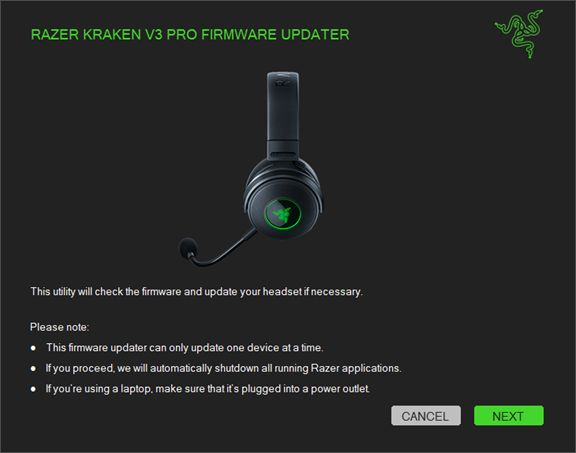
- Plug in the wireless USB dongle to PC then click "UPDATE".
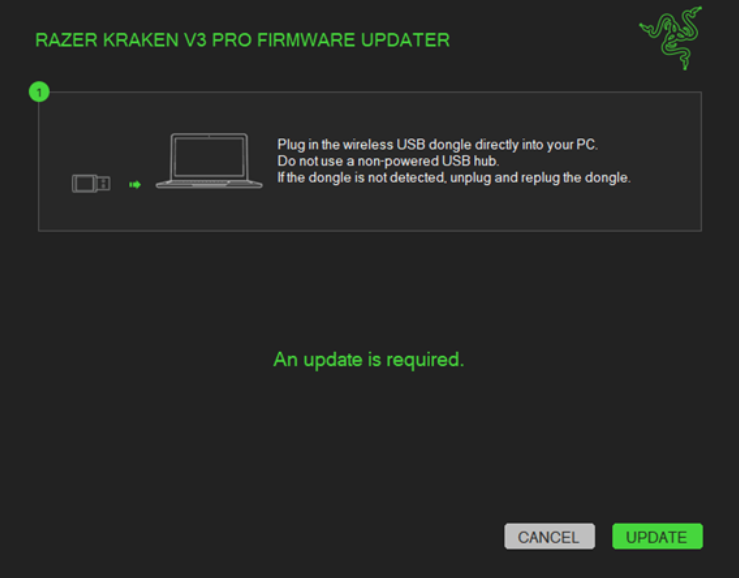
- Unplug and replug the dongle.

- Wait until the update process is complete. Do not interrupt.
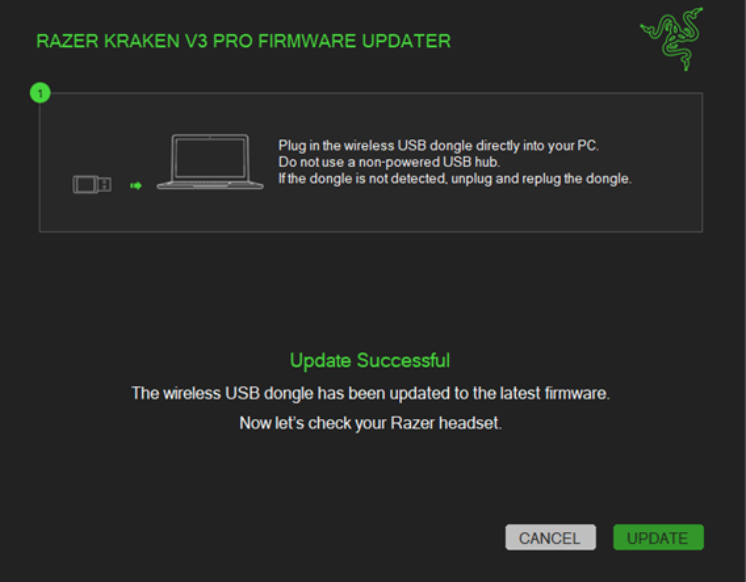
- Unplug the dongle from the PC.
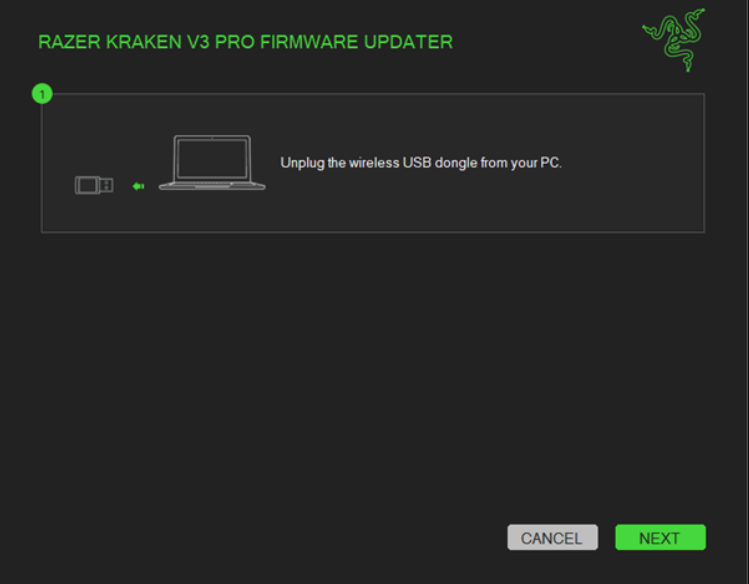
- Power on your headset while plugging it directly into your PC using the charging cable.
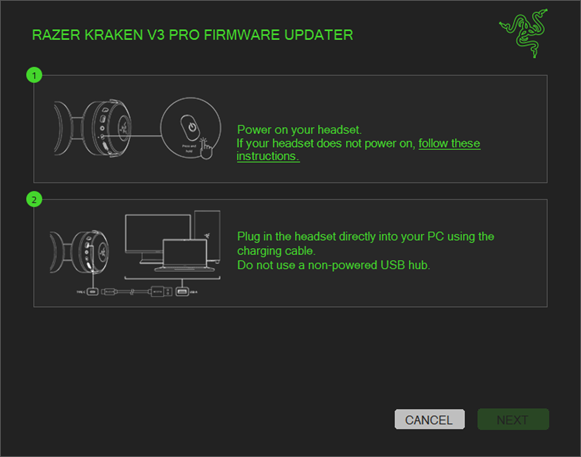
- Click "NEXT".
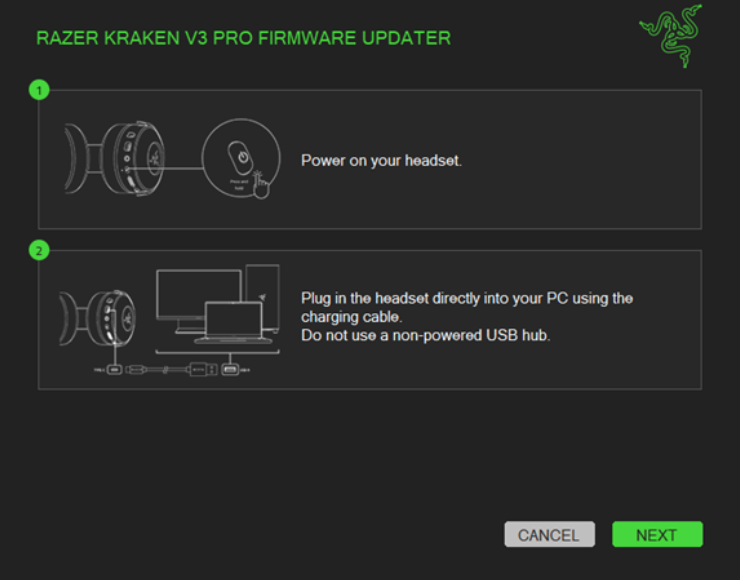
- Click "UPDATE".

- Press and hold the Power and HyperSense buttons simultaneously for nine seconds.
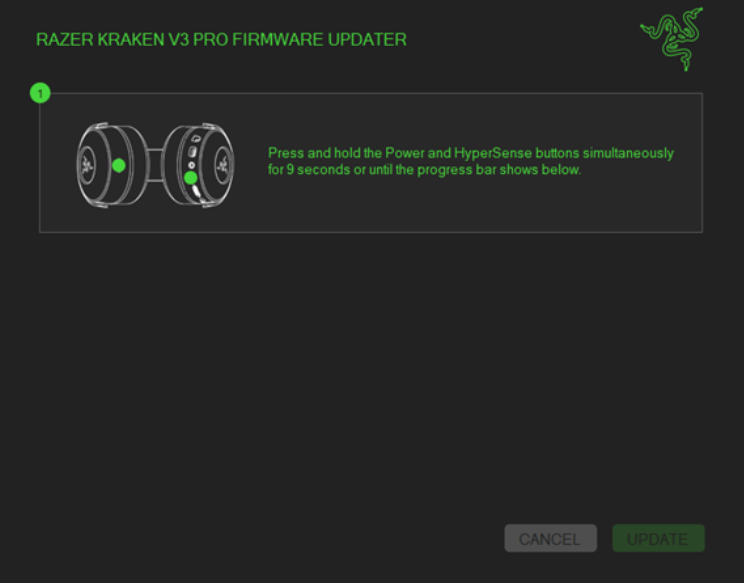
- Do not power off or unplug the cable while the device is updating.

- Click "NEXT".
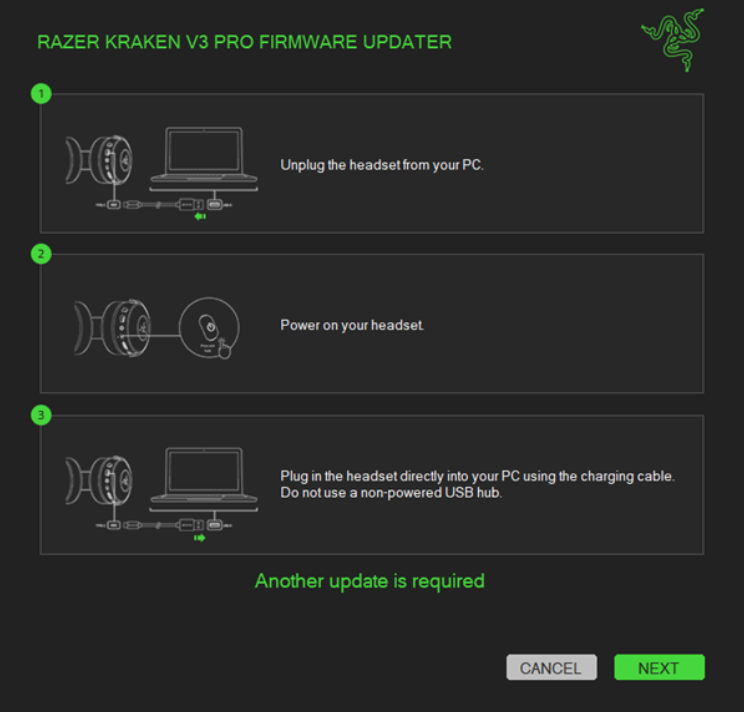
- Click "UPDATE".
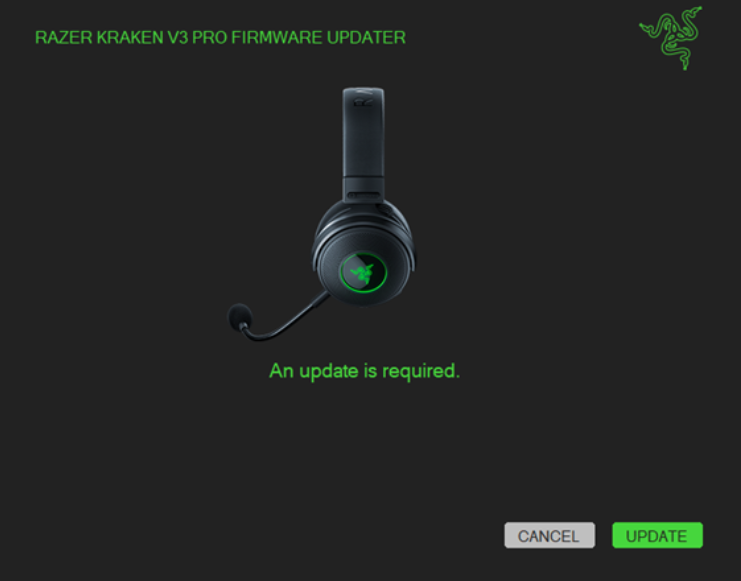
- Wait until the update process is complete. Do not interrupt.

- Click "CLOSE" once the update is complete.
 Updater window showing the completion of the update process" width="" height="" />
Updater window showing the completion of the update process" width="" height="" />

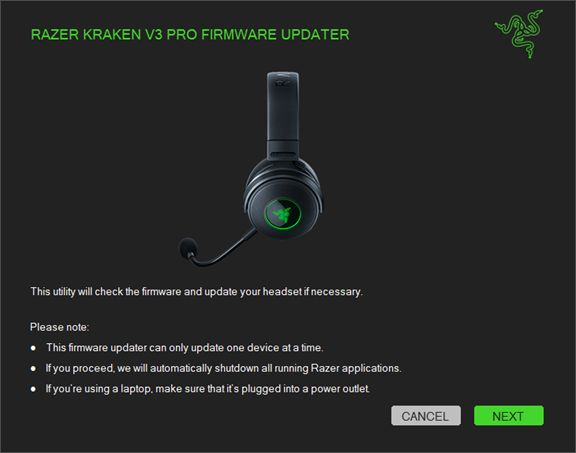
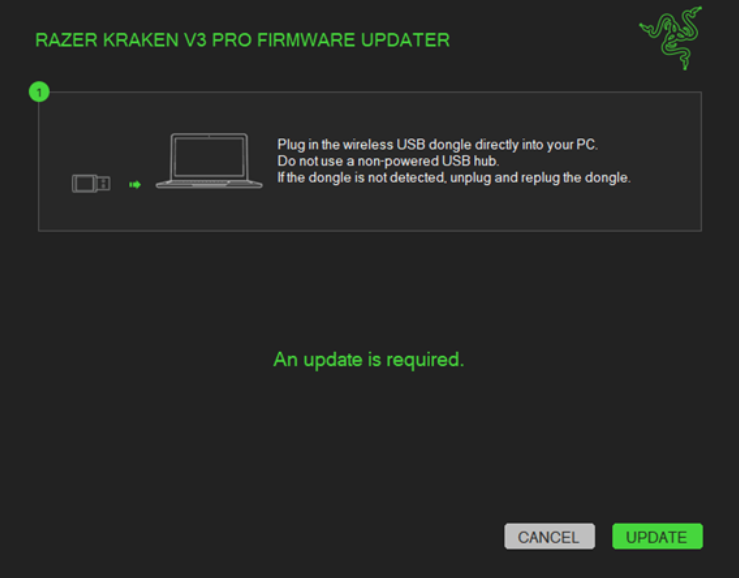

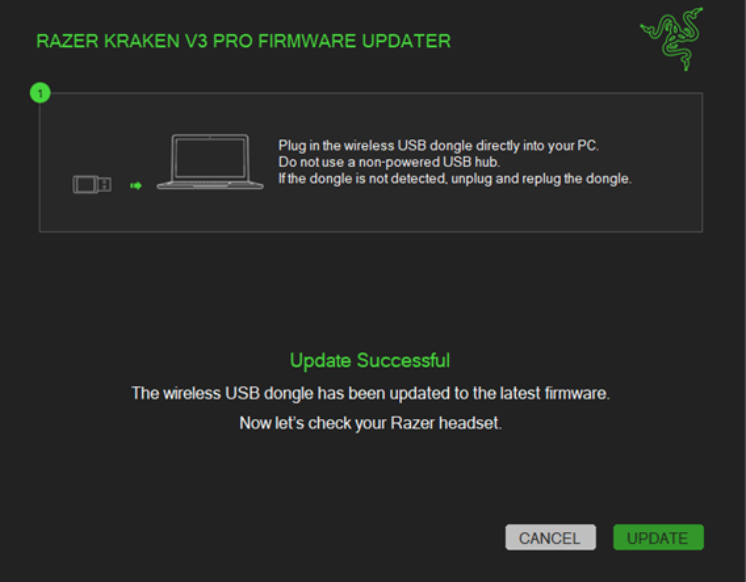
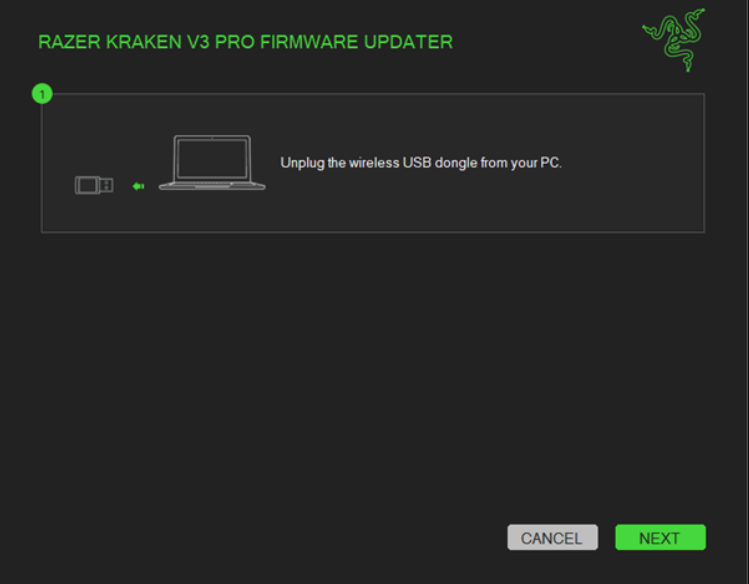
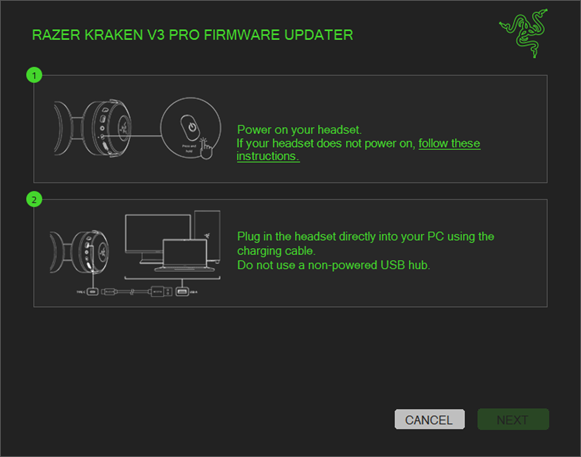
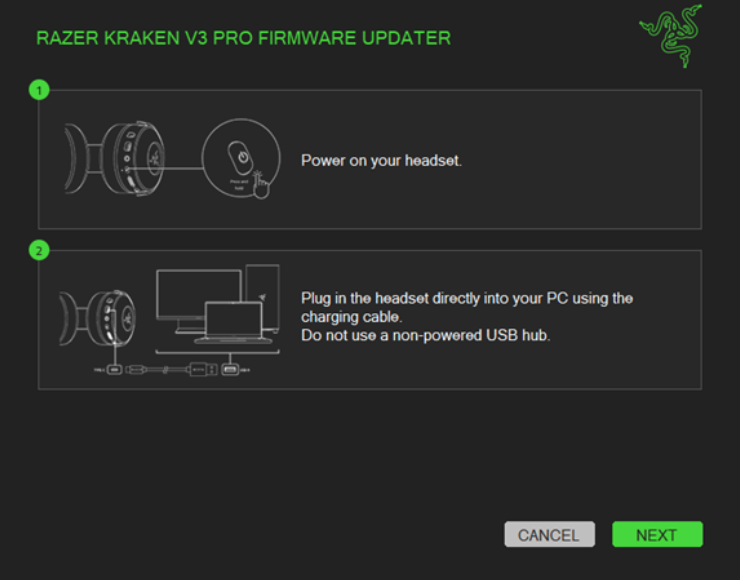

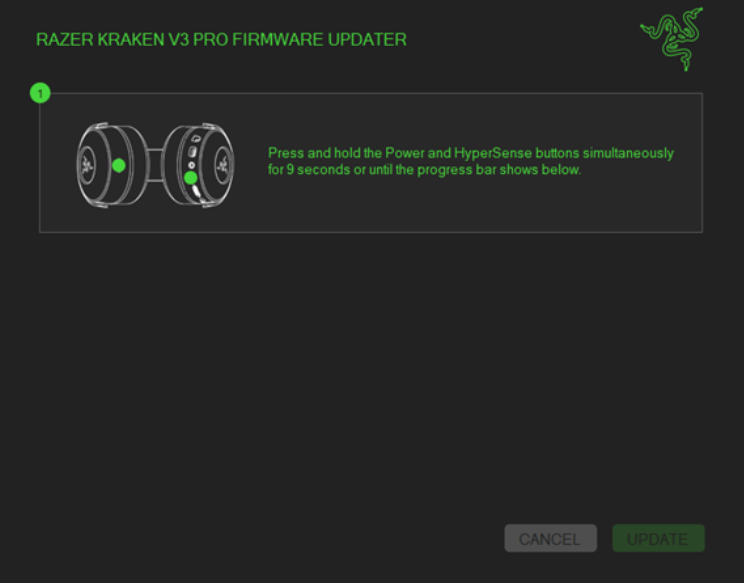

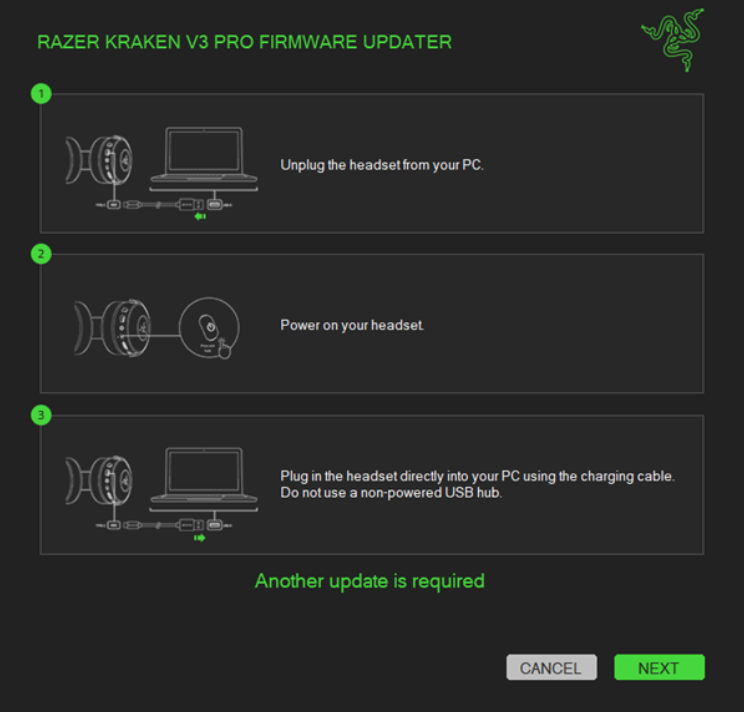
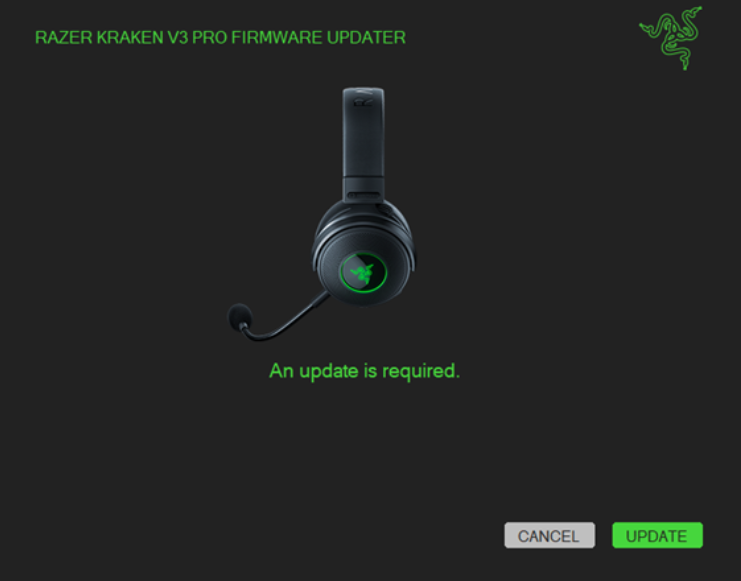

 Updater window showing the completion of the update process" width="" height="" />
Updater window showing the completion of the update process" width="" height="" />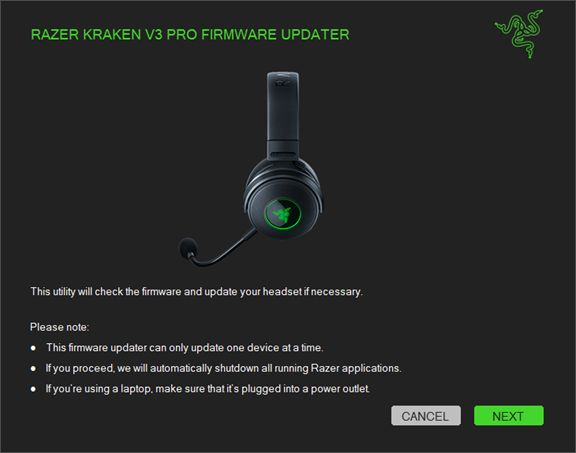
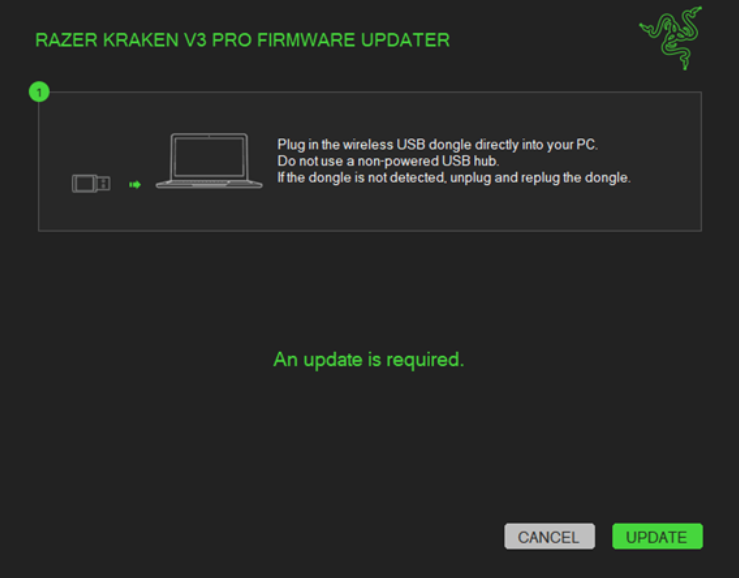

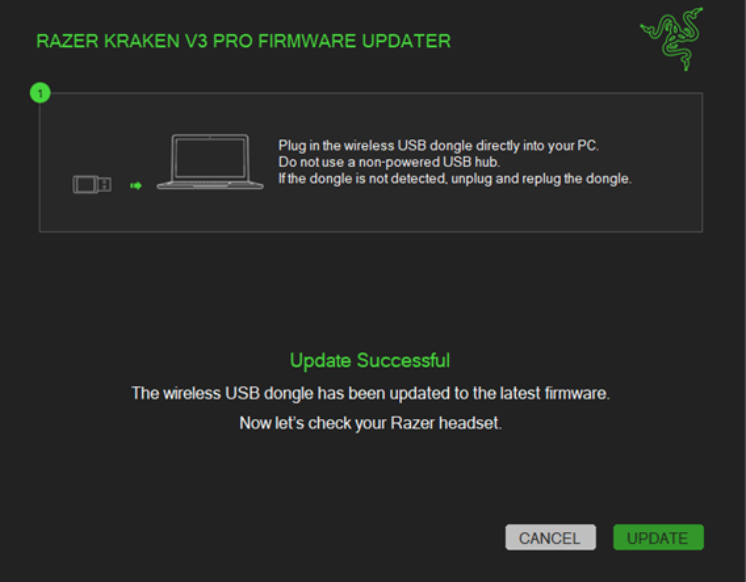
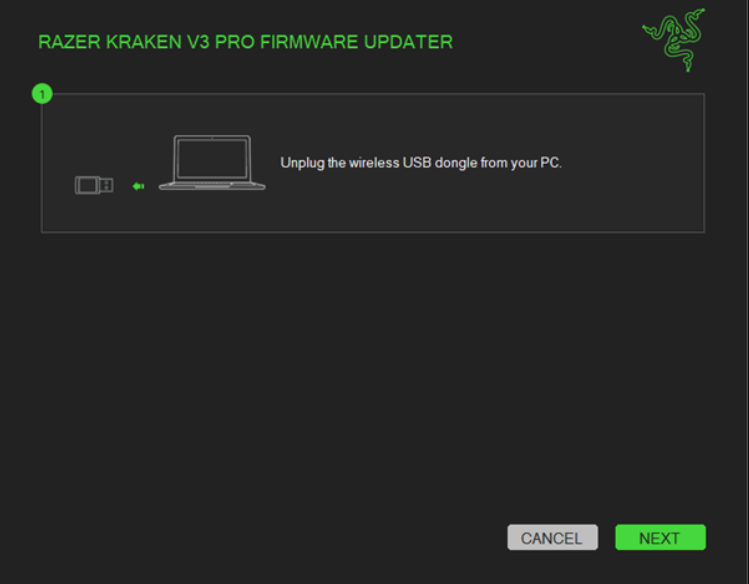
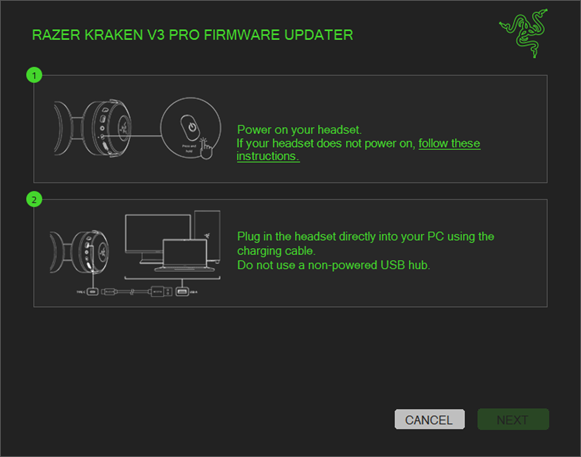
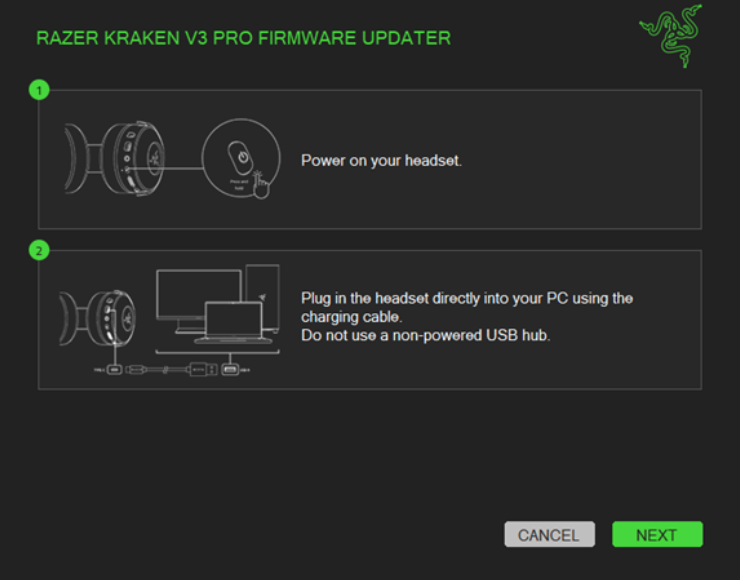

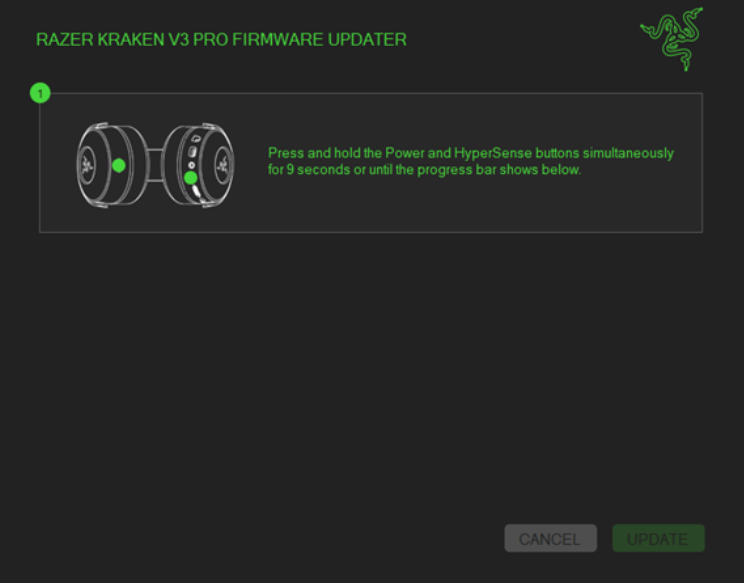

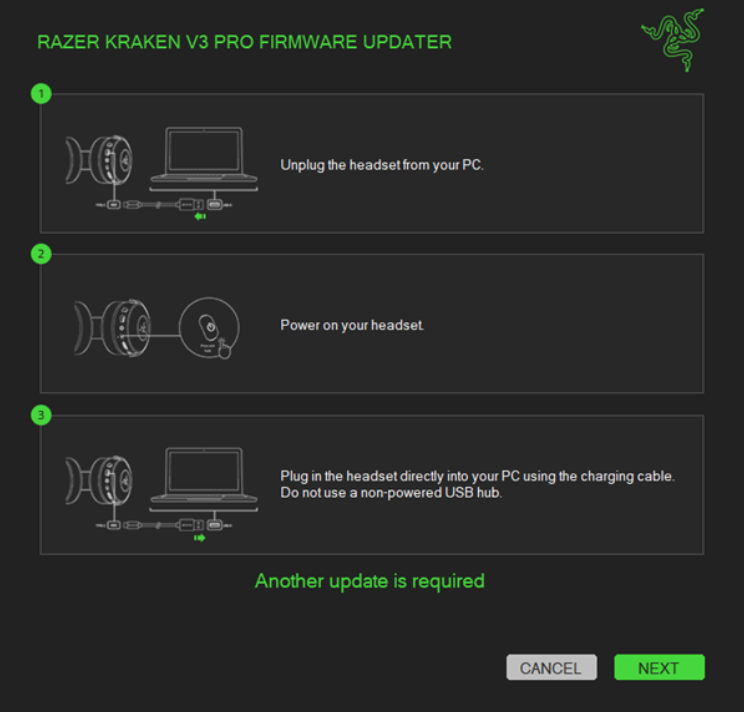
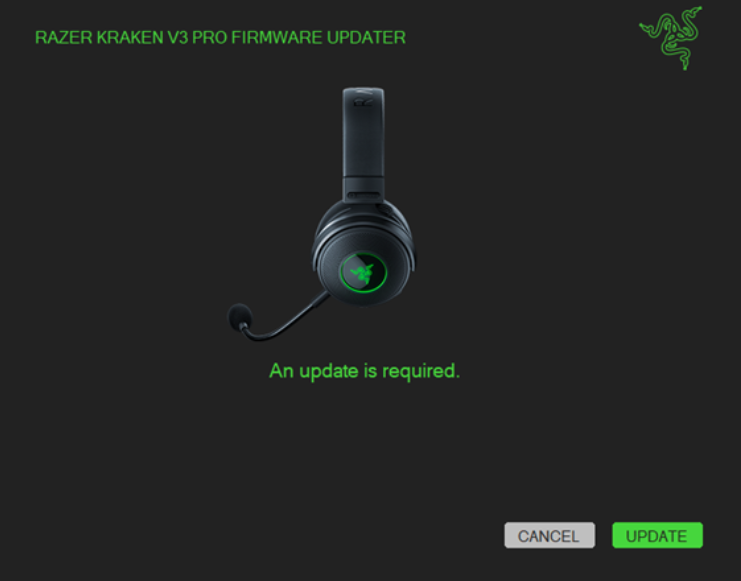

 Updater window showing the completion of the update process" width="" height="" />
Updater window showing the completion of the update process" width="" height="" />